Apple Maps is the co-pilot for many iPhone users looking to find their way to a destination. However, if you use the app to navigate and retrieve live traffic updates, the data consumed in the process can quickly deplete your phone plan’s data allowance. In this article, Canstar Blue explores how much data Apple Maps uses.
On this page
How much data does Apple Maps use?
Apple Maps can use between five and 10MB of data per hour of usage. However, factors such as your service provider, phone plan and phone settings can also impact the amount of data used.
The table below, based on research conducted by WhistleOut through a data tracker, may help give you an idea of how much data you may use to get to your destination.
| Minutes on Apple Maps | Mobile Data Used |
|---|---|
| 5 | 0.45MB |
| 10 | 0.9MB |
| 20 | 1.8MB |
| 40 | 3.6MB |
Source: whistleout.com
In addition to your service provider and phone, the amount of data Apple Maps uses also depends on how you use the app. Zooming in to find locations, landmarks and rest stops can increase data usage, while using the app for basic tracking and navigation helps to minimise data consumption.
Can you use Apple Maps on Android devices?
Apple Maps is exclusive to Apple devices, meaning Android users and other smart devices are unable to download the app.
Which Apple devices support Apple Maps?
At the time of writing, Apple Maps is only available on the following Apple devices and operating systems:
- iPhone iOS 10.0 or later
- iPad iOS 10.0 or later
- iPod touch iOS 10.0 or later
- Apple Watch watchOS 2.2 or later
- Apple Vision visionOS 1.0 or later
Do I have to use Apple Maps on my Apple device?
Apple Maps is the default pre-installed navigation app on Apple devices, which is why many iPhone owners use it. However, it isn’t the only option. Apple devices also support other map and navigation apps, including Google Maps and Waze.
Can you use Apple Maps offline?
Like other map apps, such as Google Maps, Apple Maps allows you to download routes and directions through your home Wi-Fi before you step out the door.
Apple devices that run on iOS 17 or above allow users to download maps of certain areas and receive turn-by-turn navigation even when the device has no internet connection.
However, while this feature is useful if you want to save data, or are travelling in areas with poor cell service, you won’t be alerted to real-time events, such as traffic jams or diversions, meaning you may not always know what’s up ahead.
How to download offline maps in iOS 17
There are three main way to download offline maps in iOS 17, which are detailed below. Note that to download maps for offline use, you will need a Wi-Fi or data connection.
Use search in Maps
- In the Maps app, start by searching for a location and selecting it from the search results
- Tap the Download button if it’s available, or tap More then tap Download Map
- If needed, adjust the area you want to include in your offline map, then tap Download
Drop a pin
- In the Maps app, tap on an unmarked area to drop a pin
- Tap the Download button
- If necessary, adjust the area you want to include in your offline map and tap Download again
Use the offline maps settings
- In the Maps app, tap your picture or initials next to the search field
- Tap Offline Maps
- Tap Download New Map, or select a map that you’ve previously used
- Enter a location or select Current Location
- Adjust the size of the map and tap Download
How do I use Apple Maps on CarPlay?
To launch Apple Maps on CarPlay, tap the Maps icon on your car’s infotainment unit and allow it to find your GPS location. Once your location has been identified, enter your destination by typing it in or using voice controls. Then, select a route.
Using CarPlay, Apple Maps will consume the same amount of data as using Apple Maps directly on your Apple device.
About the author of this page
This report was written by Canstar Content Producer, Caitlin Bingham. Caitlin is an experienced writer whose passion for creativity led her to study communication and journalism. She began her career freelancing as a content writer, before joining the Canstar team.


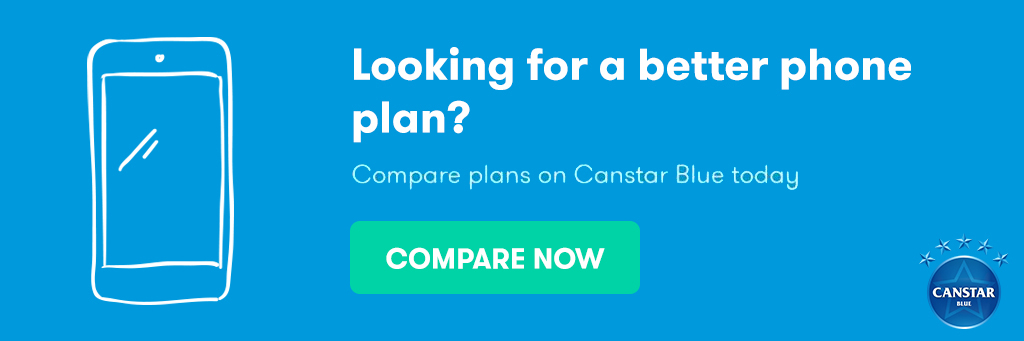

Share this article