As so much hinges on having fast internet, losing that connection to the world can be incredibly frustrating. The intricacies of the World Wide Web, and how it is accessed, can be tricky to say the least. Fortunately, Canstar Blue is here to unpack what could be the reason behind you not having internet, and how you can fix it.
Is your internet provider down?
The first point of call if you can’t get access to the internet should be to check if your provider is down. Individual internet providers can experience outages, and this is obviously at no fault of any individual household.
The simplest way to understand if this is the problem at hand is by checking if multiple devices are unable to connect to the internet. If this is the case, head to your internet provider’s website, or any of its mainstream social media outlets. Usually at least one of these will list if a network outage has occurred.
If the provider hasn’t made any mention of an outage, there are external websites that list any network outages, such as Down Detector.
Or, you can always look at getting in touch with your provider. Many providers have on-hand support and can quickly respond to a call or a live chat on the website, or even a direct message on social media.
Of course, if your internet is down at home, you will have to rely on mobile phone data to access online information, unless you have access to another internet connection, such as at a neighbour’s, a library or your place of work.
Check with Chorus
While your internet provider may not be experiencing any outages, Chorus itself may be. Chorus is New Zealand’s open access internet infrastructure company. The company that installs and operates the infrastructure that your internet provider uses to deliver you internet.
You can check the Chorus website to see any outages that may be affecting you.
Compare broadband providers for free with Canstar!
Is your modem/router the problem?
If your provider hasn’t made any mention of an outage, the problem may be your modem and/or router. Are all the lights shining bright and green as they should be? Or are key lights red or off altogether, or just out of the ordinary in any way?
Sometimes the device may need to take a breather, so turn it off and unplug it from its power source for at least ten minutes. After this break, turn it back on and allow for your devices to reconnect.
If this doesn’t get it back up and running as normal, there could be an issue with the modem itself.
Is the position of your modem impacting connectivity?
The range of your modem/router may not be as strong as you think, so bringing the device closer to where your other devices are situated could bring connectivity. Even if this isn’t the solution for now, this will ultimately improve the strength, and potentially speed, of your internet connection. So it’s worth considering in the future.
→Related article: Fastest Broadband in New Zealand
Is your device the problem?
If most of your devices are connected, but one pesky phone or computer isn’t, that individual device may be the problem. If this is the case, always start by turning the device off and letting it sit for a couple of minutes. Then turn the device back on and allow it to reconnect to the internet.
You can also double-check the connectivity and internet settings for your phone, tablet or laptop to make sure it’s connecting to the right wi-fi network, that w-fi is enabled, and that there are no other obvious issues preventing your device from connecting.
If this doesn’t work, your telco provider may need to step in.
Have you contacted your telco?
There are countless ways to tinker with your tech to try and get back online. However the most time- and energy-efficient method is to get into contact with your internet provider. As we mention above, generally, a live-chat service is an option with internet providers and can get you in contact quickly.
However, if that isn’t offered, a regular telephone call should get through eventually.
What can you do while waiting for service to be regained?
It may take a while to get a response or solution from your internet provider. Your provider might get back to you quickly, but they might not be able to do anything about it right away. That means obtaining a makeshift connection could be necessary.
→Related article: Best Endless Data Mobile Monthly Plans
Hotspot from your phone
The obvious option is to use a hotspot from your phone. This involves going to Settings, Mobile Data, and then Personal Hotspot for iPhone users, or by simply swiping down from the top of the screen and tapping Hotspot for Android users.
Compare broadband providers for free with Canstar!
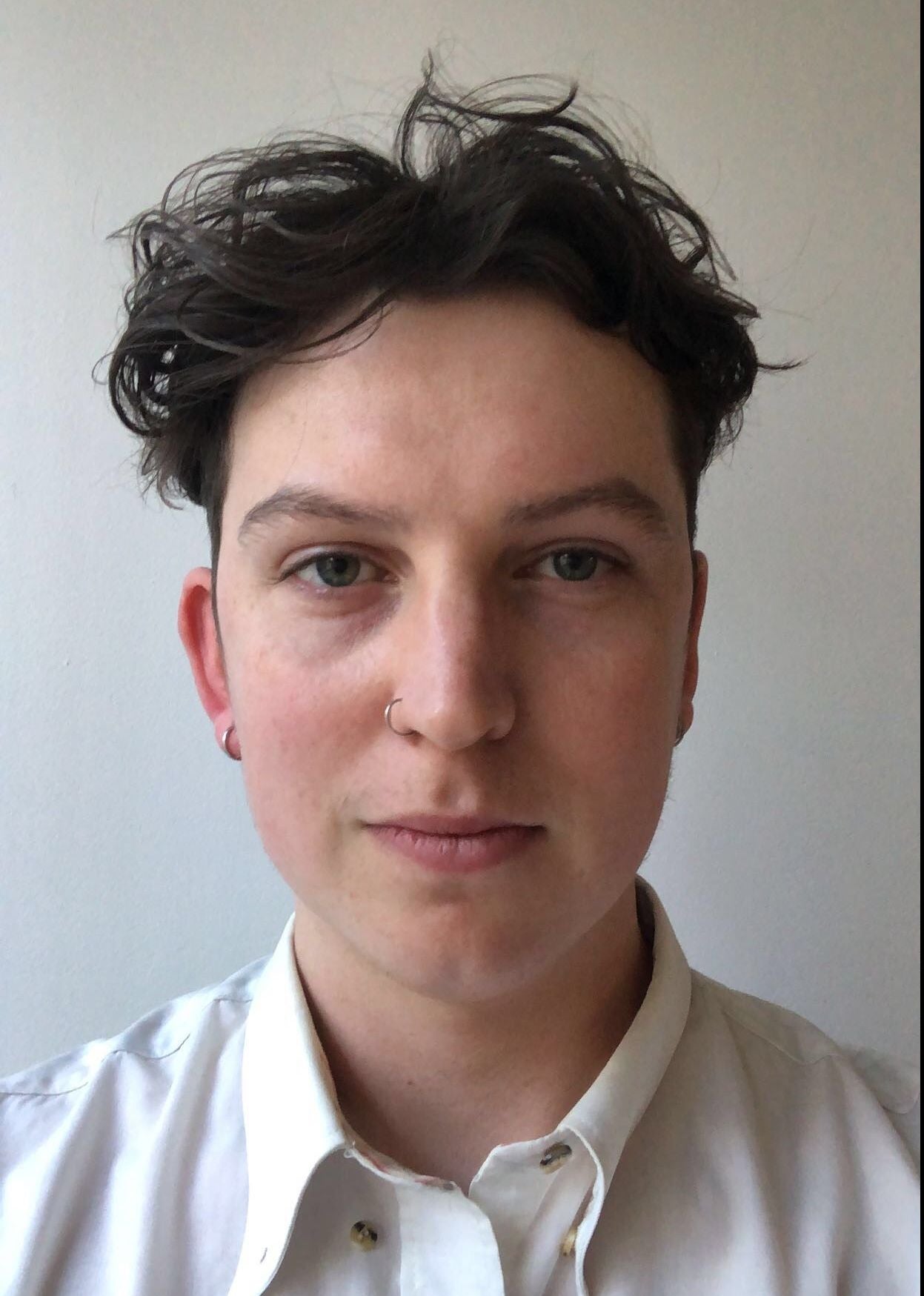
About the reviewer of this page
This report was reviewed by Canstar Content Producer, Andrew Broadley. Andrew is an experienced writer with a wide range of industry experience. Starting out, he cut his teeth working as a writer for print and online magazines, and he has worked in both journalism and editorial roles. His content has covered lifestyle and culture, marketing and, more recently, finance for Canstar.
Enjoy reading this article?
You can like us on Facebook and get social, or sign up to receive more news like this straight to your inbox.
By subscribing you agree to the Canstar Privacy Policy

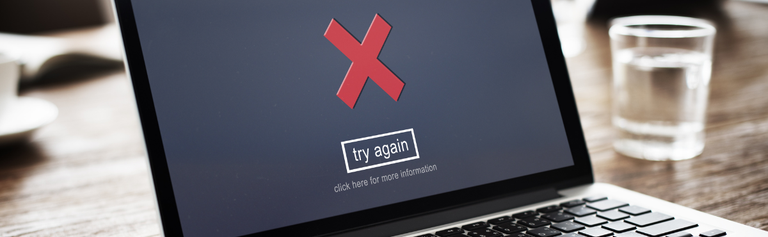
Share this article