Keeping track of a potpourri of passwords can be tedious and time-consuming if you don’t consolidate your online activities. Many websites and apps require you to create an account, meaning you may have numerous login details. For this reason, it can be handy to harness some digital help. And a password manager is a great way to manage your accounts while bolstering your online security.
From social media to online banking, organising your passwords and protecting your personal information needs to be a priority. In fact, it should go without saying that cybersecurity should be a strong focus across all aspects of your digital life. Password managers are built for this very purpose, providing another layer of protection while you go about your business online.
In the following guide, we take a look at password managers: what they are, how they function and some of the key features to keep an eye out for. In addition, we look at how to set up a password manager, and run through some of the free and paid options currently available.
What is a password manager?
A password manager is a software that allows you to securely store all of your different passwords (and potentially other personal information, such as banking and address details) in an encrypted vault. A single point of access is provided via a master password, meaning you only need to remember one password.
The information stored in the password manager’s vault is encoded, which makes it unreadable for unauthorised users. The master password effectively acts as the key that unlocks your information when you log in.
Even if a hacker manages to get into the vault, without the master password the information remains scrambled and inaccessible.
Many password managers can also help test your password strength and generate unique passwords. They also incorporate a range of features designed to integrate with your online accounts to facilitate easy access. Check out our rundown of features below.
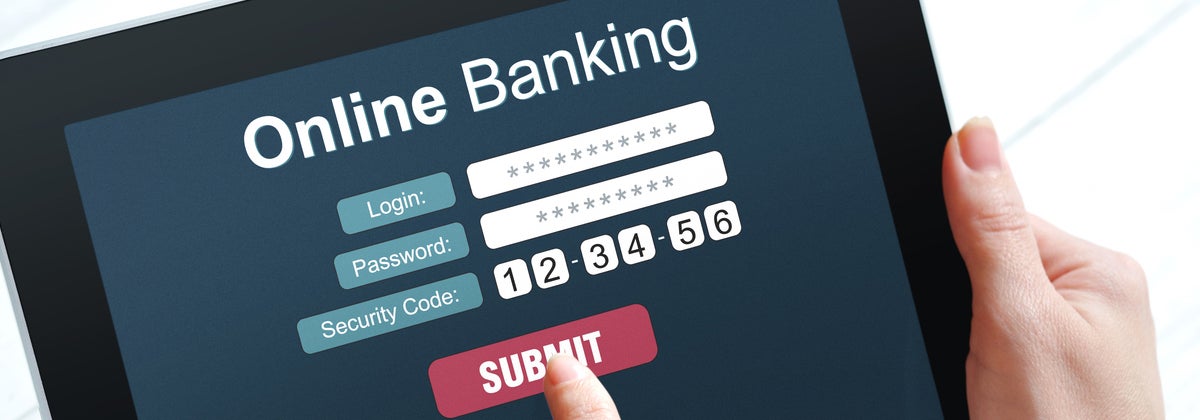
Password manager features
As a starting point, when weighing up a password manager’s features, it’s important to consider the devices you’ll use it on. They include desktops, laptops, tablets and smartphones.
The good news is that most password managers are designed to provide multi-platform support, and can integrate with different desktop browsers and mobile apps. While the software experience may differ from desktop to mobile, the core features generally remain the same.
However, keep in mind that features providing access across multiple devices are usually something you’ll need to pay for. Free versions are generally limited to one device or device type.
Password manager features to consider include:
- Platform compatibility – Windows, macOS, Android and iOS compatibility will allow for use across a range of desktop and mobile devices if required
- Browser extensions – allow you to integrate the password manager with your browser of choice. Check to see if a password manager is compatible with popular browsers such as Chrome, Firefox, Edge, Safari and Opera
- Syncing – allows you to update and share information across a range of linked devices. For instance, if you create a new password on your desktop, it will then be shared across any linked mobile devices
- Password generation – a password generator will help you create strong, unique passwords for each of your accounts. Many password managers also assist with singling out weak and/or duplicate passwords
- Autofill – automatically fills in your personal details when using apps and web forms, from your passwords, name and address, to banking details
- Two-factor authentication – enables an extra level of security by requiring you provide an additional piece of information when logging into a password manager or your accounts. For instance, this may be a one-off, time-sensitive code sent via text, or biometric information, such as a fingerprint or face scan
- Security threats – many password managers scan for security threats, sending alerts if your information has potentially been compromised
Keep in mind that with most password managers, if you misplace or forget your master password, you won’t have any way of accessing your details. However, some password managers include an inheritance feature. This allows a third party to access your account after a period of time.
As we’ll look at below, password managers are generally available in both free and paid versions. Family subscriptions are also often available.
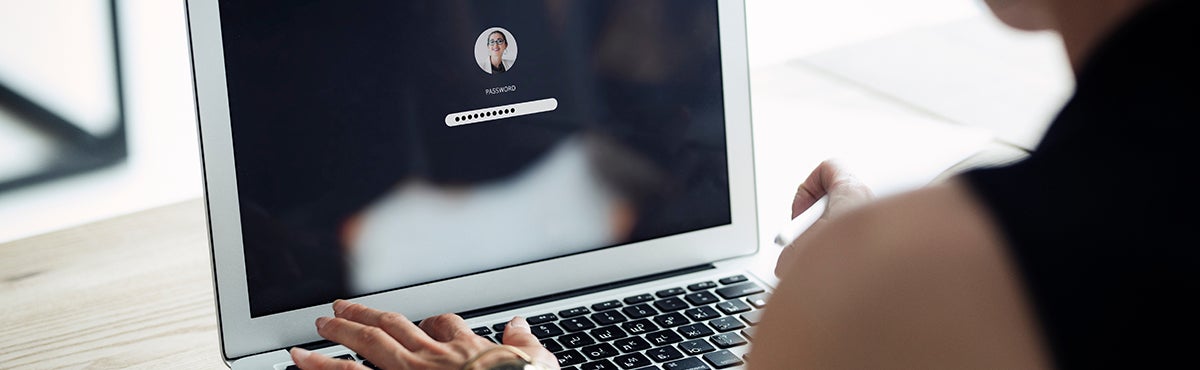
How to use a password manager
Of course, set-up procedures vary from password manager to password manager. However, as a rule, you’ll need to sign up for an account and then download the software. As noted below, many popular password managers include a free trial period.
When signing up for your account, you need to create a strong and unique master password. It’s worthwhile writing this password down on paper and storing it in a secure place. This is in case you forget it and need it on hand in the future.
You then configure your password manager by taking the following steps:
- Download it to any other devices you use and enable it to sync information
- Add a browser extension for any browsers you regularly use
- Import or manually add your login details for different websites and apps
- Generate new, stronger passwords if required
- Store other data, such as banking details (if an option)
It’s certainly worthwhile taking the time to gain a feel for the interface and explore all of the setting options available with your password manager of choice. This will ensure you get full value out of it from the get-go.
Researching the fastest broadband plans
If you’re interested in your online security, it will pay to also do a little research into the best and fastest broadband deals. To help you get a clearer picture of broadband providers in NZ, Canstar Blue rates all the big providers in the market annually. We survey thousands of broadband customers and ask them to score their providers across categories including Value for Money, Network Performance and Customer Service.
Canstar Blue’s latest review of NZ internet providers compares NOW, 2degrees, Bigpipe, Contact, MyRepublic, Nova Energy, Orcon, Slingshot, Spark, Stuff Fibre, Trustpower and Vodafone, and awards the best our 5 Star rating:
^ By clicking on a brand or 'details' button, you will leave Canstar Blue and be taken to either a product provider website or a Canstar Blue NZ brand page. You agree that Canstar Blue NZ’s terms and conditions apply (without limitation) to your use of this service,to any referral to a product provider from our website, and any transaction that follows. Canstar Blue may earn a fee for referrals from its website tables, and from sponsorship (advertising) of certain products. Payment of sponsorship fees does not influence the star rating that Canstar Blue awards to a sponsored product. Fees payable by product providers for referrals and sponsorship may vary between providers, website position, and revenue model. Sponsorship fees may be higher than referral fees. Sponsored products are clearly disclosed as such on website pages. They may appear in a number of areas of the website such as in comparison tables, on hub pages and in articles. Sponsored products may be displayed in a fixed position in a table, regardless of the product’s rating, price or other attributes. The table position of a sponsored product does not indicate any ranking, rating or endorsement by Canstar Blue. See How we are funded for further details.
Canstar Blue NZ research finalised in May 2024, published in June 2024.
See Our Ratings Methodology
The table above is an abridged version of our full research, so to find out more about NZ’s best broadband providers, just click here.
Password managers
The following is a list of popular password managers that provide both desktop and mobile support. In addition to offering free and premium services, all of these password managers provide family subscriptions for multiple users.
![]()
Last Pass
LastPass allows you to store a range of digital information. It describes its vault as “your home base for everything you’ve saved, including passwords, secure notes and credit card information”.
- Platforms – Windows, macOS, Linux, Chrome OS, Android and iOS
- Browser extensions – Chrome, Firefox, Safari, Edge and Opera
- Device syncing – yes.
- Password generator – yes
- Two-factor authentication – yes (advanced options with a Premium or Families account)
- Autofill – yes.
- Dark web monitoring – monitors your accounts, sending alerts if your information is compromised (with a Premium or Families account)
Pricing: Free (one device type, computer or mobile; includes a 30-day trial of the Premium plan); Premium (US$3 per month) and Families (US$4 per month, for up to six users) – billed annually*

Bitwarden
Bitwarden states that it “makes it easy to generate, store and secure unique passwords from any location or device”. It is designed for use with desktop and mobile devices, along with a range of web browsers.
- Platforms – Windows, macOS, Linux, Android and iOS
- Browser extensions – Chrome, Firefox, Safari, Edge and Opera
- Device syncing – yes.
- Password generator – yes
- Two-factor authentication – yes (advanced options for Premium and Family Organisation accounts)
- Autofill – yes
- Vault health reports – evaluate the security of your vault (for Premium and Family Organisation accounts)
Pricing – Basic Free; Free 2-Person Org; Premium (US$10 per year); Family Organisation (US$3.33 per month, for up to six users)*
Dashlane
Dashlane describes its password manager as “the simple solution for protecting all your data”. It encompasses easy-to-use tools and supports the main desktop and mobile platforms, along with major browsers.
- Platforms – Windows, macOS, Android and iOS
- Browser extensions – Chrome, Firefox, Safari and Edge
- Device syncing – yes (Premium and Family accounts)
- Password generator – yes
- Two-factor authentication – yes
- Autofill – yes
- Security alerts – receive an alert if an account you store in Dashlane has been affected by a data breach. Receive an alert if personal information associated with your email is found on the dark web (Premium and Family accounts; up to five email addresses per user)
Pricing – Free; Premium (US$3.99 per month, or US$3.33 per month with yearly billing; free 30-day trial available); Family (US$5.99 per month, or US$4.99 per month with yearly billing, up to six accounts)*
*Further information on pricing can be found at individual retailer websites. This should be used as a starter guide and not considered an actual quote
Compare broadband providers for free with Canstar!
About the author of this page
![]() This report was written by Canstar author Martin Kovacs. Martin is a freelance writer with experience covering the business, consumer technology and utilities sectors. Martin has written about a wide range of topics across both print and digital publications, including the manner in which industry continues to adapt and evolve amid the rollout of new technologies
This report was written by Canstar author Martin Kovacs. Martin is a freelance writer with experience covering the business, consumer technology and utilities sectors. Martin has written about a wide range of topics across both print and digital publications, including the manner in which industry continues to adapt and evolve amid the rollout of new technologies
Enjoy reading this article?
You can like us on Facebook and get social, or sign up to receive more news like this straight to your inbox.
By subscribing you agree to the Canstar Privacy Policy



Share this article